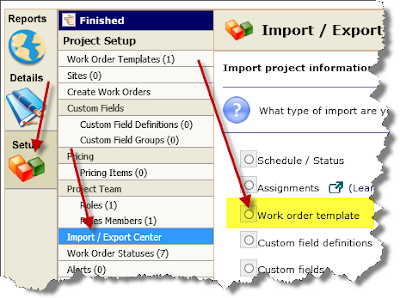BigWave has a little known feature that enables you to upload a work order template vs. entering it manually into the system. For most work order templates that need to be created, manual entry is the preferred method, but for more complex work order templates the upload is a nice thing to have in your back pocket.
To use this feature, prepare an Excel spreadsheet with the following format. Unlike other imports, this particular one expects an exact format for the Excel file. All columns you see below are required, and lead time and duration columns need data entered (don't leave their cells blank). It's fine to use 0 and 1 for these values if you don't know what they should be. You can always update them later by editing the resulting work order template.
Notice the work order is specified ('Hybrid Site' in this case), and subsequent activities and tasks each occupy their own line one down from their parent. If your project only uses Activities, then don't put anything in the Tasks column. The column is still required to be there, however, even though there is no data entered for it.
Once you have your spreadsheet created, upload it through the project setup import/export center with the 'Work order template' option.
When importing, after you upload your Excel file, normally there is a screen presented that enables you to map fields. No such screen exists for this import. Rather, the process expects a spreadsheet in the correct format and uploads it right away. If all is successful, you will see a work order template created.